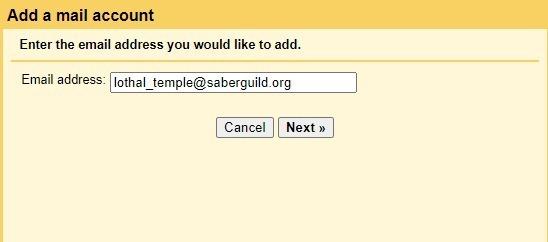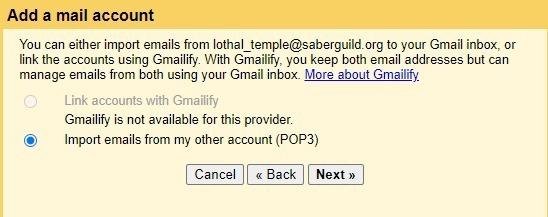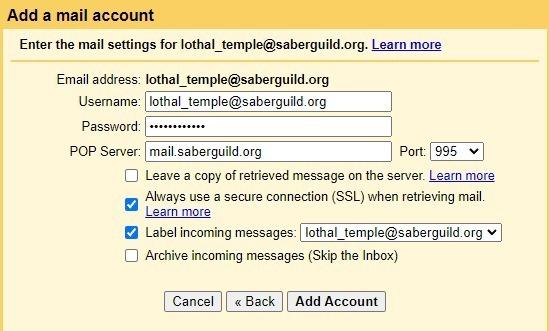How to setup email receiving in Gmail
Assuming you have followed the steps in How to setup email sending in Gmail already, make your way back to the "Accounts (Steps 1 through 3).
Step 1 - Click on Add a mail account
In the Settings > Accounts and Import page look for "Check mail from other accounts".
Step 2 - Fill your email address
In the popup, set the email address and click Next.
Step 3 - Choose Import emails from my other account
Choose this option and click "Next"
Step 4 - Fill in the email server settings
Username: <full email address>
Password: <the account password>
POP Server: mail.saberguild.org
Port: 995
[ ] Leave a copy of retrieved message on the server : You can leave this unchecked or not, it's up to you
[ ] Always use a secure connection (SSL) when retrieving mail: Always good to be secure
[ ] Label incoming messages : This is a helpful tool for sorting what email came through the new account
Fill out all the details here, then click "Add Account"
Step 5 - Great Success
Refresh the settings page after a minute or two and you should see something like this.